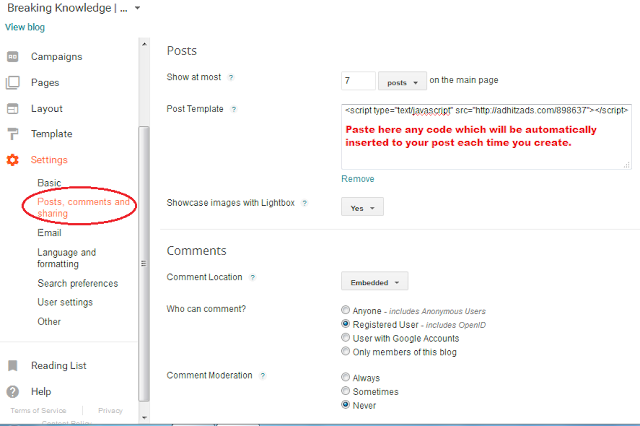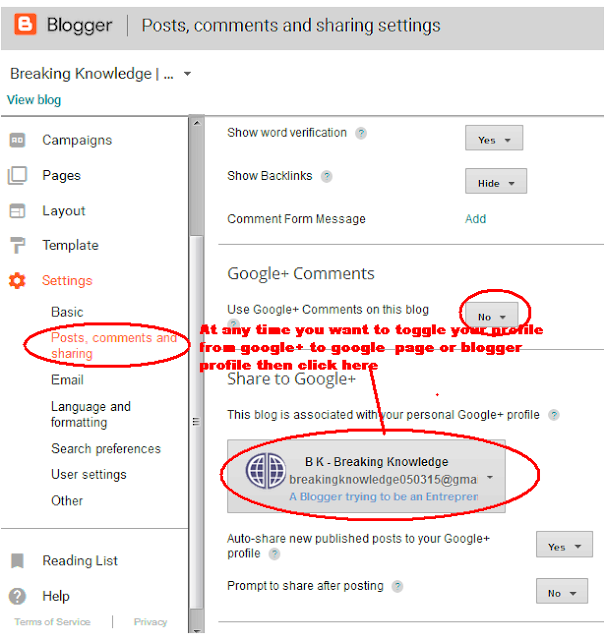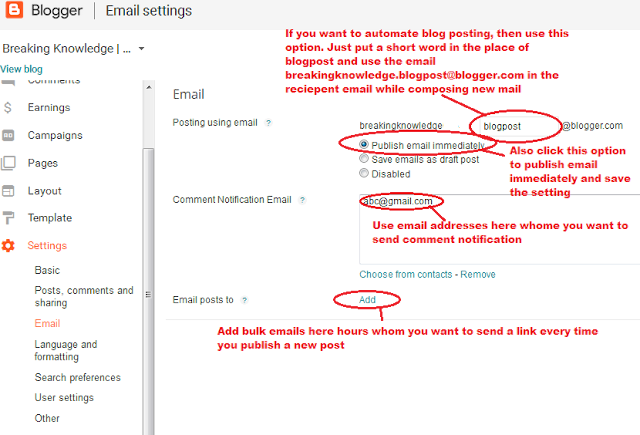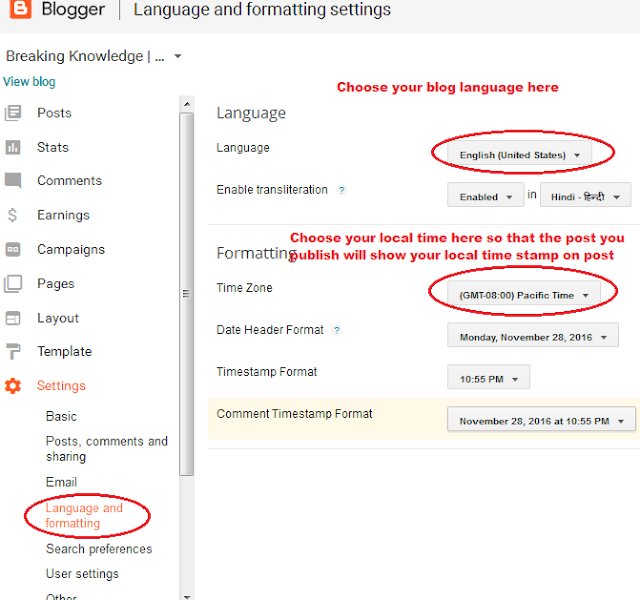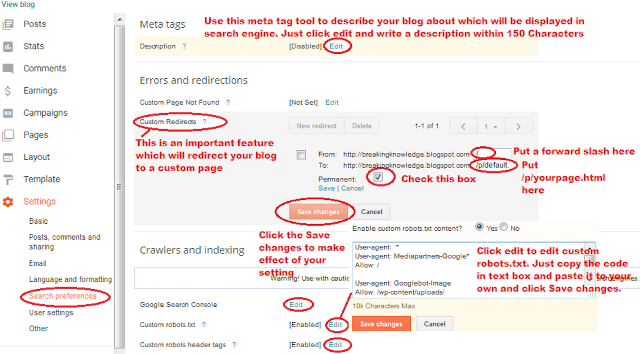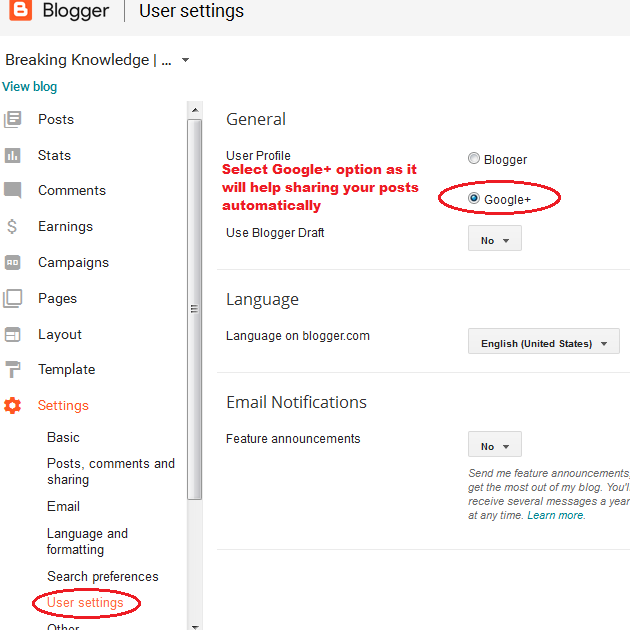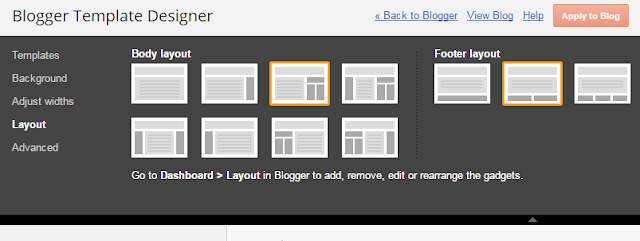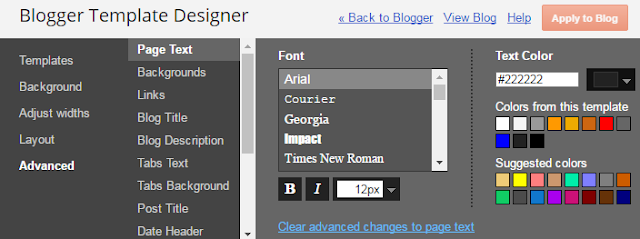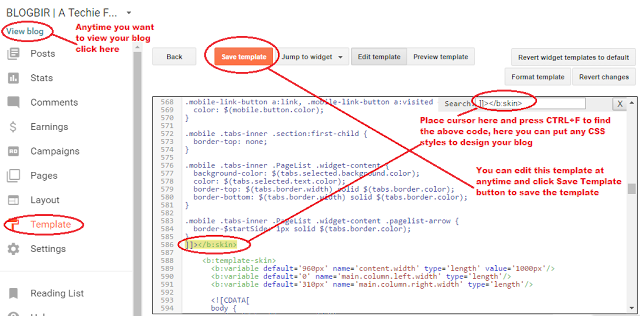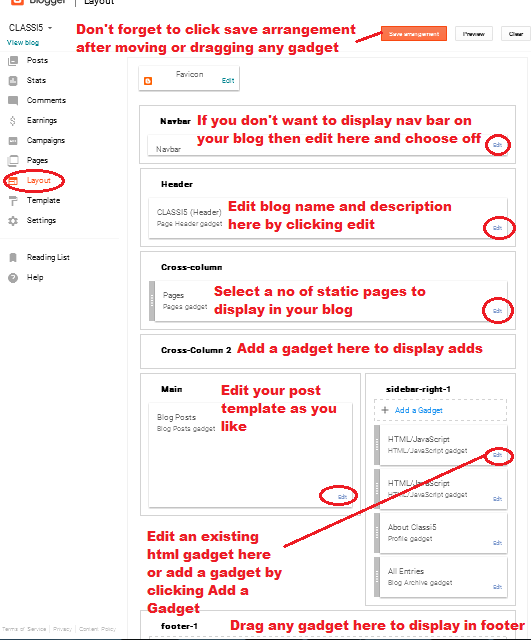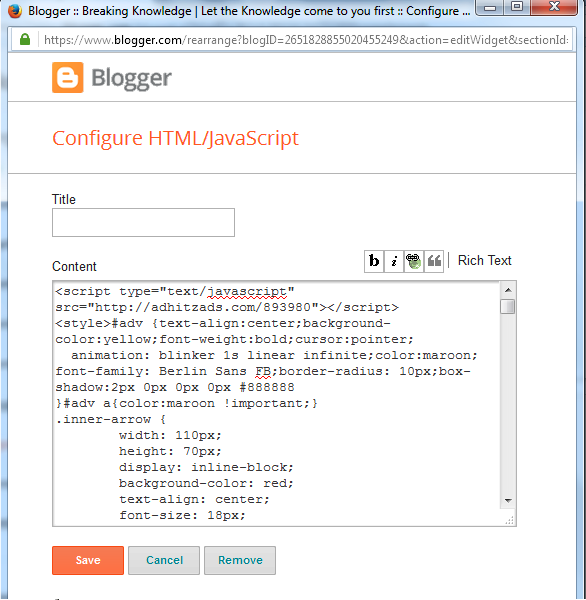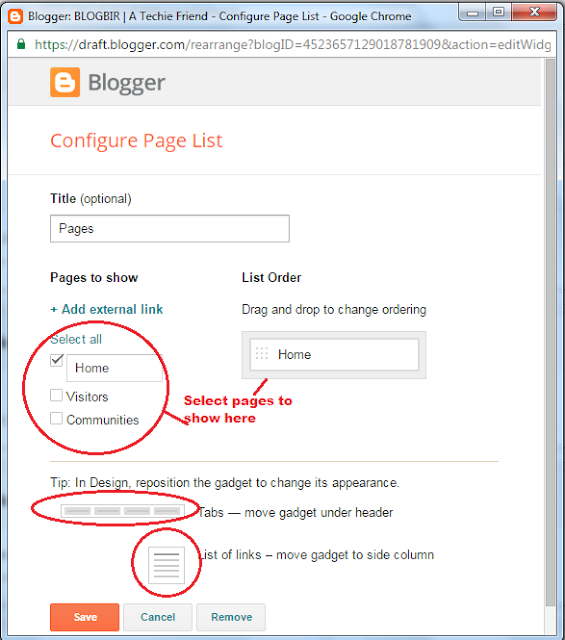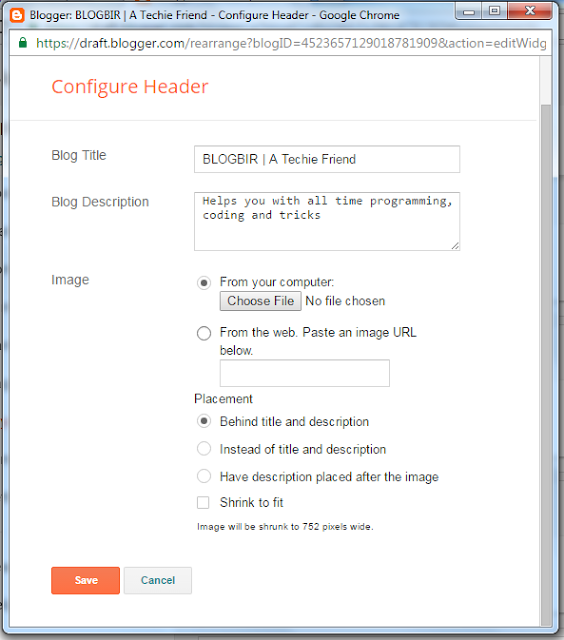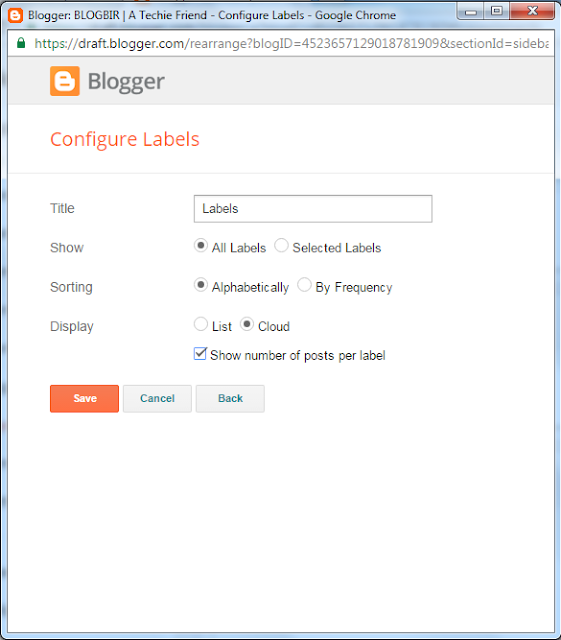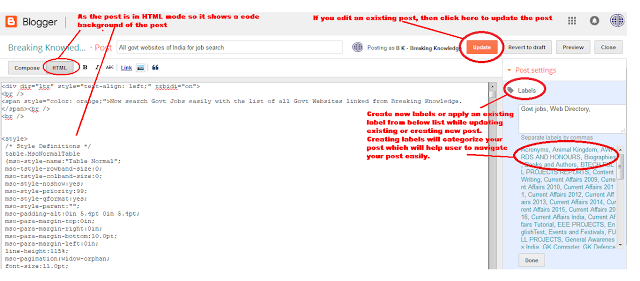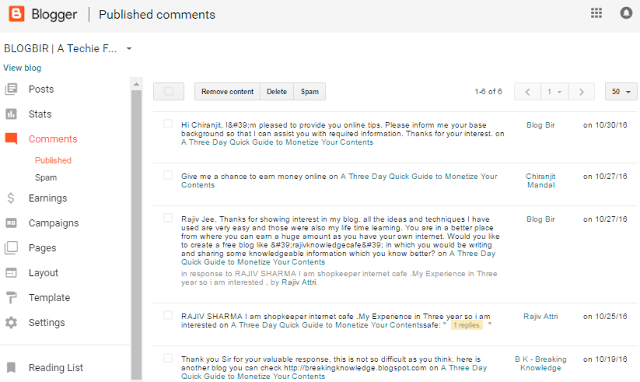So you are interested in auto blog posting. Why not? You too want to take part in race. Because everyone is ahead of you and you are still at same place because you don't have contents, don't have job, don't have idea, don't have time and even you are so lazy. yes it is right. I would like to recall a quote of Mr Bill Gates - 'I will always choose a lazy person to do a difficult job because a lazy person will find an easy way to do it'. I too like to work on shortest way and that's why I created this post. So this time we will be some more tricky and become more lazy.
As the tutorial is based on PHP so you should have a PHP hosting. There are many hosting providers provides free hosting on internet. For a best free hosting visit Hostinger
. Now after creating your account verify your email and login. Now I am going to explain the full process. Please read all steps carefully.
$mail->Username = $abc; Here replace $abc with your gmail id. Then locate authentication
$mail->Password = $xyz; Here replace $xyz with your password. Then locate to
$mail->addAddress($email, ''); - Her replace $email with your blog's email like youremail.secretword@blogger.com. Then locate line
$mail->Subject = $subject;
Here replace $subject with title of your blog post. If you want to use multiple email ids then you can create multiple send.php file with different names by copy pasting the codes from send.php or use your own extra php codes in the same file to alternate the email ids and passwords. Please Remember - before sending through PHPMailer turn on access less secure app in Google Account Setting.
For easy use I already created an excel file with all setting. Just download it and replace your urls and copy paste those urls in your browser. Download it in Step V.
. Replace with your content starting point and Replace with your content ending point. Starting point and end point of a webpage is important because you want to copy only articles content not the content of full webpage. For example if you choose your content from <body> tag to </body> tag of a webpage then everything of that webpage will be copied to your blog including header, pagebar, columns and footer. So locate the proper starting point of the article of the webpage by right clicking at the starting word then click on inspect element and do same process for selecting end point. After selecting the starting and end point just save the file and open it in browser by typing it. If you want to see the content then type the url yourdomain/test/content.html. If it is ok then continue otherwise change the starting point or ending point.
Create an excel file to keep urls of others website or simplydownload this Excle File to continue. Here you can see six columns named as - Hosting Website,Other Links, Short-Name-For-Image-Folder,CopyPaste1,Long Name For Subject,Hosting Website and CopyPaste2. First make a copy of this excel file for backup. Then open the excel file and press Ctrl+F and click on Replace tab. Then in 'Find What:' box write 'yoururl' and in 'Replace With:' box write the domain name where you have kept your PHP files. Or replace with my domain http://bir.epizy.com for a test. Then click on Replace All so that all the words 'yoururl' will be replaced with your PHP domain name. Now go to the second column ie Other Links and paste your links which you have collected from other websites. Suppose I have posted this article here and it has a web link. If you want to post my contents in your blog then copy this article's web link to your excel file in the Other Links column. Then go to the third column ie Short-Name-For-Image-Folder, here you have to write your image folder name. Suppose I have used five images in this article then all the images will be downloaded to your image folder. Also remember to keep hyphens between words for the image folder name otherwise your image folder will be named under the first word which may conflict further. Then go to the 5th column ie 'Long Name For Subject', here you have to write your artice name. Suppose this article has name ie 'How to auto post blogger post using PHP', then you have to copy this title to that column. Now everything is ready and you just have to copypaste urls from your excel sheet to your browser. Please remember to use the column CopyPaste1 first then CopyPaste2 second then CopyPaste3 third.
As the tutorial is based on PHP so you should have a PHP hosting. There are many hosting providers provides free hosting on internet. For a best free hosting visit Hostinger
. Now after creating your account verify your email and login. Now I am going to explain the full process. Please read all steps carefully.
Step I: Create Blogger blogs
Blogger is a free largest content sharing platform of the world for bloggers. Here you will write your own post and publish them. After publishing Google will take care of all the rest part ie SEO, designing, hosting, social media sharing etc. Even you can edit the Blogger template to design as you like. There is other platforms availabe for content sharing such as Wordpress, Tumblr, Typepad etc. But they don't provide email posting as better as Blogger. Even Blogger is easy to use and a new user can comfortably use it. Blogger provides maximum 50 email posting per blog per day. So if you create 100 blogs then you can post maximum 5000 email posts per day. But email sending through Gmail is restricted to 300 that means you should have minimum 10 Gmail ids to send 3000 email posts. So create Gmail ids as much as possible.Step II: Email posting setting in Blogger
After creating blogs go to setting and locate for Email. Then locate Posting using email and set your blogs email by giving a secret word in the secretWord box. Then selct the option Publish email immediately. Now copy your blog's email id like 'youremail.secretword@blogger.com'. Next time you will be using this email id to receive posts via other email ids. The Publish email immediately option will publish your post immediately that means you don't have to post manually. Simillarly create other emails for other blogs and copy them to a notepad.Step III: Use PHPMailer to send email post
Gmail itself can't post blogger posts directly to your blogs. For this you have to use PHPmailer by using your Gmail ids and passwords. To download PHPMailer visit here. After downloading upload it to your PHP hosting account and extract it. Locate send.php and edit it. Now locate gmail$mail->Username = $abc; Here replace $abc with your gmail id. Then locate authentication
$mail->Password = $xyz; Here replace $xyz with your password. Then locate to
$mail->addAddress($email, ''); - Her replace $email with your blog's email like youremail.secretword@blogger.com. Then locate line
$mail->Subject = $subject;
Here replace $subject with title of your blog post. If you want to use multiple email ids then you can create multiple send.php file with different names by copy pasting the codes from send.php or use your own extra php codes in the same file to alternate the email ids and passwords. Please Remember - before sending through PHPMailer turn on access less secure app in Google Account Setting.
For easy use I already created an excel file with all setting. Just download it and replace your urls and copy paste those urls in your browser. Download it in Step V.
Step IV: Select Your Content
Download the PHP zip file here http://ceesty.com/wCBEPg upload it to your domain's main directory so that after your url these php files name will come like yoururl/test/file.php. After uploading extract the zip file and locate for a folder /test then open it and locate for the php file getextra.php. Just open it and find replace a word 'yoururl' with your domain name. Then locate for a line of codes $pos1=strpos($file1,'Replace With Starting Code');. Replace with your content starting point and Replace with your content ending point. Starting point and end point of a webpage is important because you want to copy only articles content not the content of full webpage. For example if you choose your content from <body> tag to </body> tag of a webpage then everything of that webpage will be copied to your blog including header, pagebar, columns and footer. So locate the proper starting point of the article of the webpage by right clicking at the starting word then click on inspect element and do same process for selecting end point. After selecting the starting and end point just save the file and open it in browser by typing it. If you want to see the content then type the url yourdomain/test/content.html. If it is ok then continue otherwise change the starting point or ending point.
Step V: Create an Excel File
Create an excel file to keep urls of others website or simplydownload this Excle File to continue. Here you can see six columns named as - Hosting Website,Other Links, Short-Name-For-Image-Folder,CopyPaste1,Long Name For Subject,Hosting Website and CopyPaste2. First make a copy of this excel file for backup. Then open the excel file and press Ctrl+F and click on Replace tab. Then in 'Find What:' box write 'yoururl' and in 'Replace With:' box write the domain name where you have kept your PHP files. Or replace with my domain http://bir.epizy.com for a test. Then click on Replace All so that all the words 'yoururl' will be replaced with your PHP domain name. Now go to the second column ie Other Links and paste your links which you have collected from other websites. Suppose I have posted this article here and it has a web link. If you want to post my contents in your blog then copy this article's web link to your excel file in the Other Links column. Then go to the third column ie Short-Name-For-Image-Folder, here you have to write your image folder name. Suppose I have used five images in this article then all the images will be downloaded to your image folder. Also remember to keep hyphens between words for the image folder name otherwise your image folder will be named under the first word which may conflict further. Then go to the 5th column ie 'Long Name For Subject', here you have to write your artice name. Suppose this article has name ie 'How to auto post blogger post using PHP', then you have to copy this title to that column. Now everything is ready and you just have to copypaste urls from your excel sheet to your browser. Please remember to use the column CopyPaste1 first then CopyPaste2 second then CopyPaste3 third.